EPR - Setting up a LUCID Account
Overview
For EPR - DE Packaging Category, a LUCID Account will need to be set up. In this guide, we will explain how you can set up this account and register.
Creating your LUCID Account
1. Visit the LUCID website to create your log in:
Click here to visit the website
2. Add your Company Details, as highlighted in the example below:
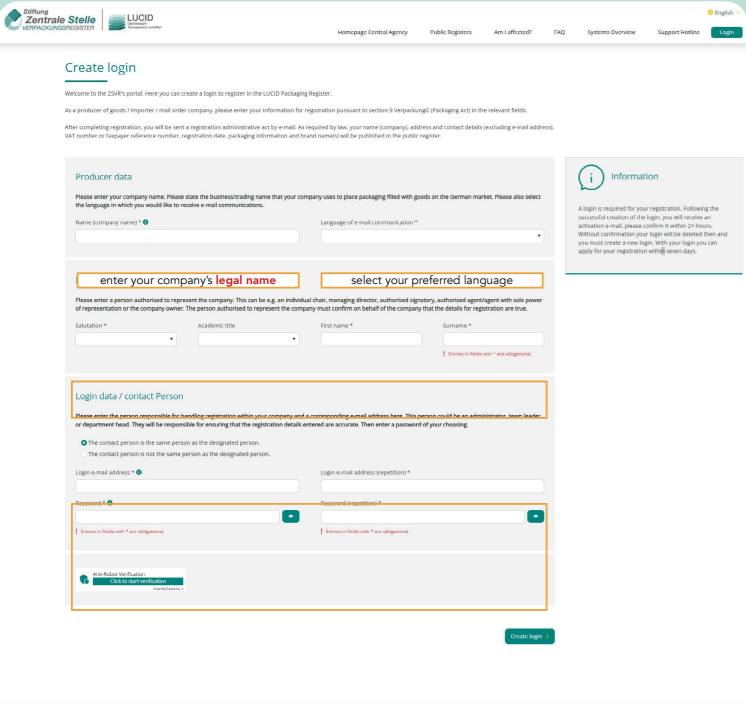
3. Once completed, click Create Login, which is located at the bottom RH corner of the page
4. Once your account is created, you will receive an Account Activation Email - this will be received from Zentrale Stelle
Verpackungsregister
(no-reply@email.verpackungsregister.org):
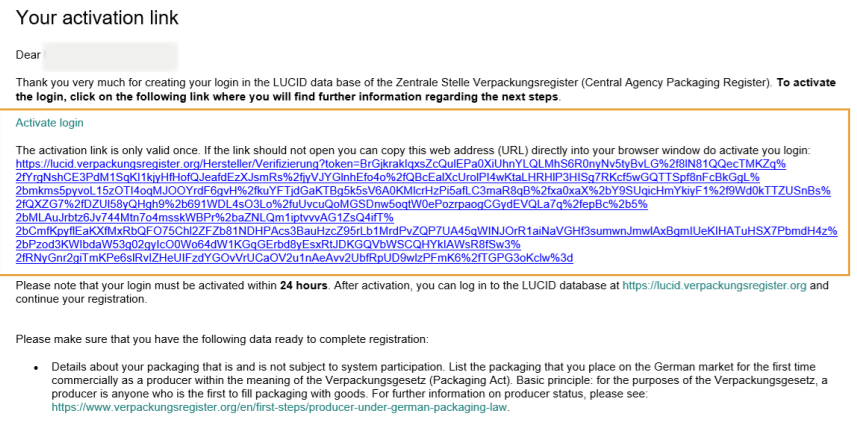
Please Note: your account activation link
will expire 24-hours after it is sent so it is important to action the activation as quickly as possible
Your First Log In
1. Log in to your LUCID account, using the
details that you created in the first step:
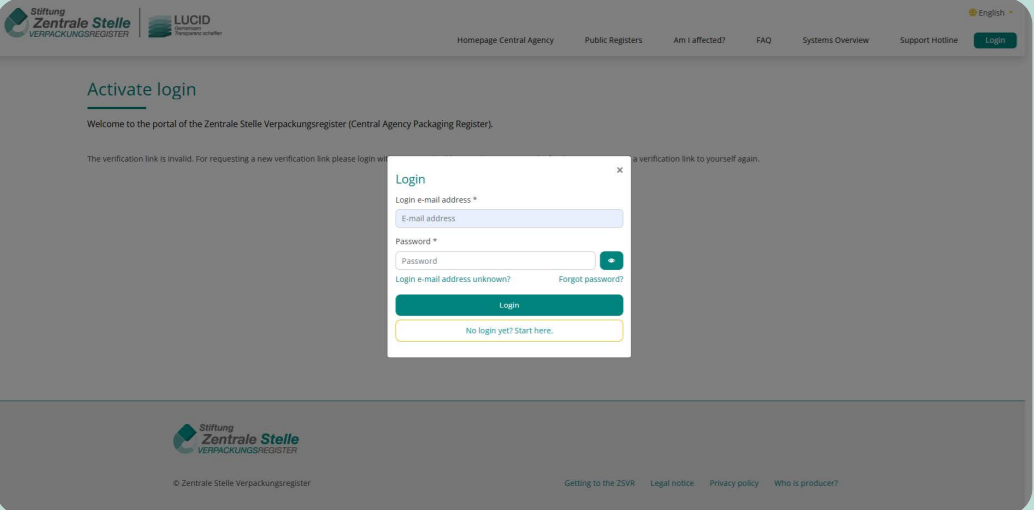
2. Once you have completed login, please
enter the following data:
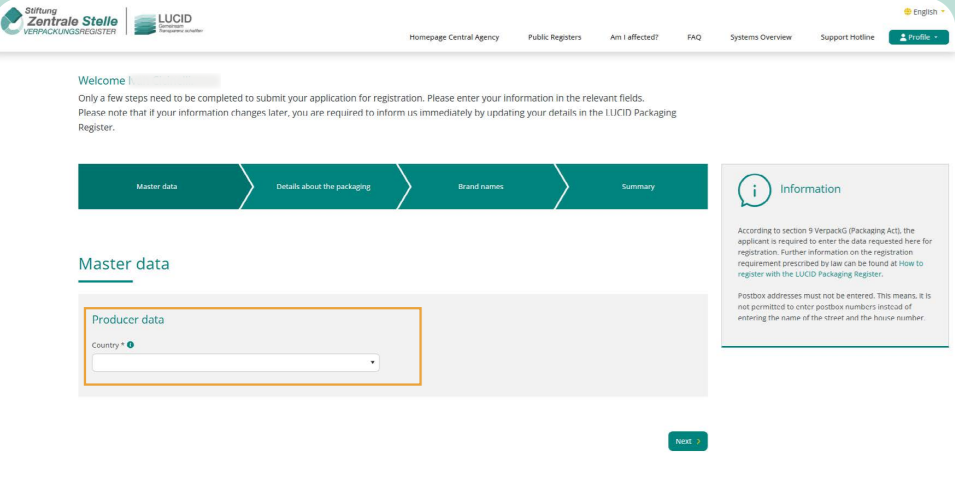
Please note:
- You should enter the
registered company information for your
business
- Please ensure that the data entered
matches the information in your Amazon
Seller Central account, or on your website
- Incorrect company information could invalidate your LUCID account
3. Please enter the VAT number associated with your country of
incorporation
For example, if your company is registered in the United Kingdom, you
should enter your GB VAT number
If your company is not listed and is based outside of the European
Union, please select “Other” from the Type of national identification
number field
You should then enter your company registration number. For example,
for a company registered in the US, you should enter your EIN number
here
4. Please complete all fields as directed below:
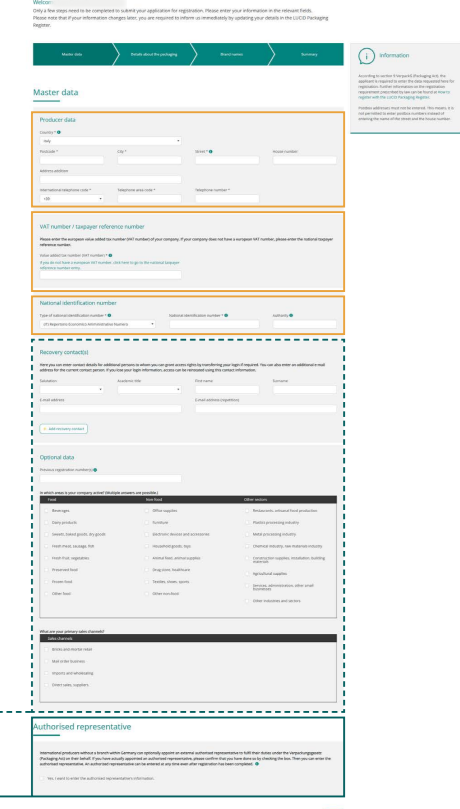
Please Note: the Authorised Representative section is not mandatory - you can read more about this below:
5. Finally, after carefully reading, please confirm that you
agree to both ‘Statements’ before clicking next, and
proceeding to the next step
Selecting your options
1. Within the ‘Packaging subject to system participation’ option, please always select
the first option for:
'Retail, grouped and shipment packaging that typically accumulates as waste
with private final consumers'
2. Please also select the option for Transport Packaging, as indicated below:
Adding your Brand Names
1. In order to complete your registration, you are
required to add the details of all your brand names
2. Simply click ‘Add brand name’ and complete the
details as required
Please Note:
- Please ensure that the names entered exactly match
those used on your online marketplace store (for
example: on your Amazon store, or your Shopify
store)
- Carefully read each of the ‘Statements’, before
agreeing to them
3. Once you are happy all of the information has been
entered correctly, click Submit
Final Set-Up
1. You have now successfully sent your LUCID
Registration application to the authorities
2. Please click on “Yes” as indicated
(below) - confirming that you have already
concluded a system participation
agreement with a dual system:
Submitting your Data Report
1. Now that you have completed the
setup and have submitted your LUCID
Registration, you need to submit your
‘Data Report’
2. From the LUCID dashboard, click on the
‘Profile’ icon
3. Select “Dashboard” from the drop-down menu
4. From the dashboard, under ‘Data Report’,
please click “Submit data report”, to start
this process:
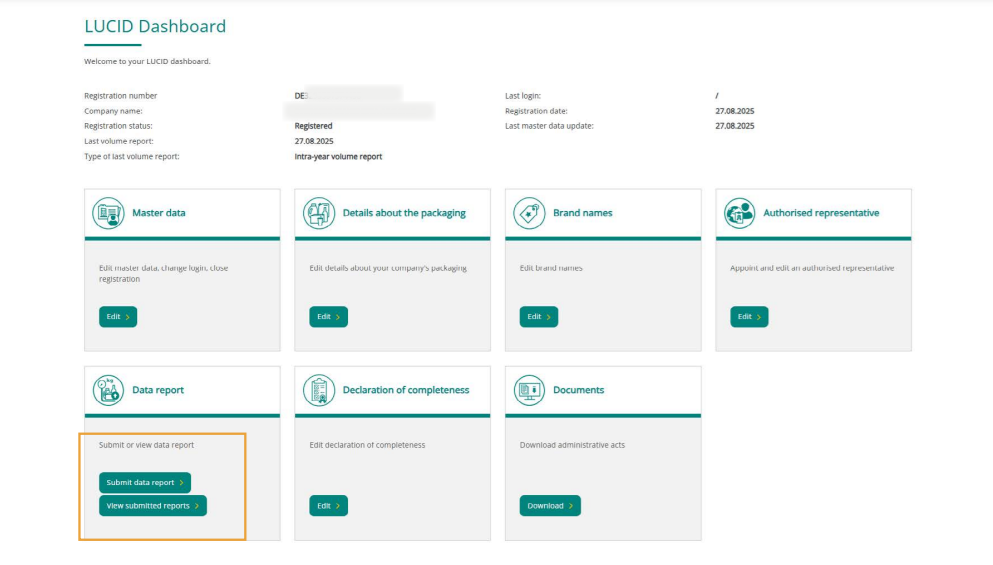
Producer Data Report
1. From the Producer data report page, under
the ‘Intra-year volume report’ section,
please select “Start”
Please Note: It is extremely important to ensure that the following steps are
completed accurately
2. From the “Enter data report” page, please
indicate the reporting period
3. Please enter the date range from January
to December of the current year. e.g.
01.2025 to 12.2025
4. Under “Volumes of material types”, please
fully complete this section using estimated
volumes where applicable. (Please Note: 0 volumes will not be accepted by the authorities - when completing this this please ensure at least 1g is added to satisfy the Authorities needs.)
5. Under “System operator”, please select
“DSD” from the drop-down list
6. Using the packaging categories listed,
please now declare your forecast
packaging volumes in kilograms (kg), see
example below:
7. Please click ‘Submit’ once you have
completed this form
*IMPORTANT* Once your declarations have been submitted, please share a screenshot of what has been submitted to our On-Boarding Team. This information can then be shared with our authority contacts, in addition to the information being added to the portal.
Registration Completed
1. Congratulations! You have successfully completed the
first part of your German EPR packaging
registration
2. From the LUCID Dashboard, you will now
see the following:
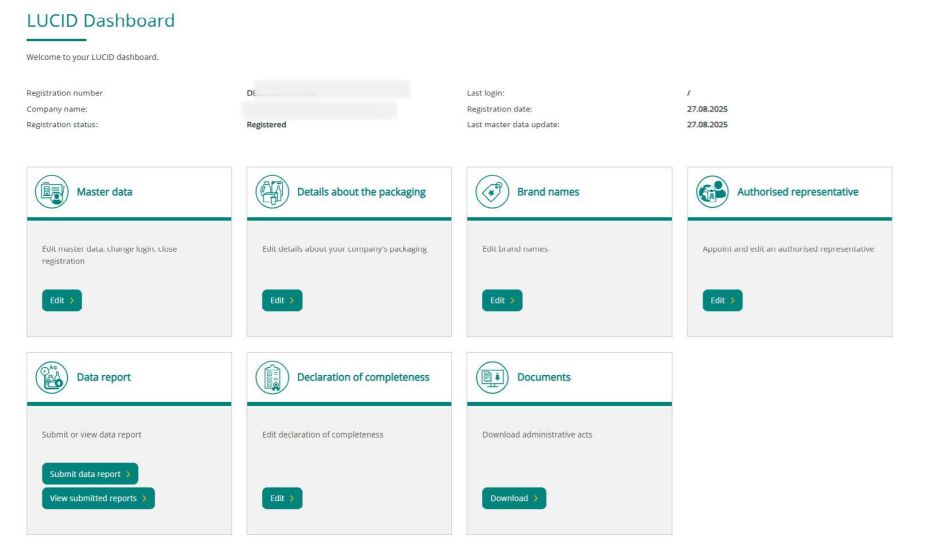
Registration Number Issued
1. Once you reach this stage and your registration number has been confirmed, you should share this with the Expandly On-Boarding Team as soon as possible
2. This is necessary for Expandly to request the invoice from the German tax authority on your behalf
3. To view your German EPR packaging registration number, please navigate to the LUCID Dashboard, where it will be
clearly displayed
Need more help?
If you need more help or support, no problem! Contact Us and we'll be happy to help!
Related Articles
DE EPR - LUCID Numbers
Overview In this guide, we'll explain what a LUCID number is, when you’ll need it, and how to complete the registration process. If you’re selling goods into Germany, compliance with the LUCID Packaging Register is a legal requirement under the ...EPR - Why do I need an EPR Number?
Overview In this guide, we will provide some context behind why you need to be EPR registered, and obtain an EPR Number. What is EPR? For more information on EPR, please click here. Why do I need an EPR Number? An EPR (Extended Producer ...EPR - What is EPR?
Overview In this guide, we’ll explain what EPR is and why you may need an EPR number when expanding your business to sell in countries such as Germany, France, and Spain. These countries enforce strict regulations around Extended Producer ...EPR - Countries & Categories
Overview In this guide, we’ll break down the current Extended Producer Responsibility (EPR) categories that apply by country, along with associated marketplace obligations. Understanding which categories apply to your business is key to staying ...EPR - Invoice Schedule
Overview Once EPR registered, you will receive invoices on-going invoices from the relevant authorities, that will need to be settled in order to ensure that your EPR Registration Number remains active and valid. Failure to settle these, could result ...